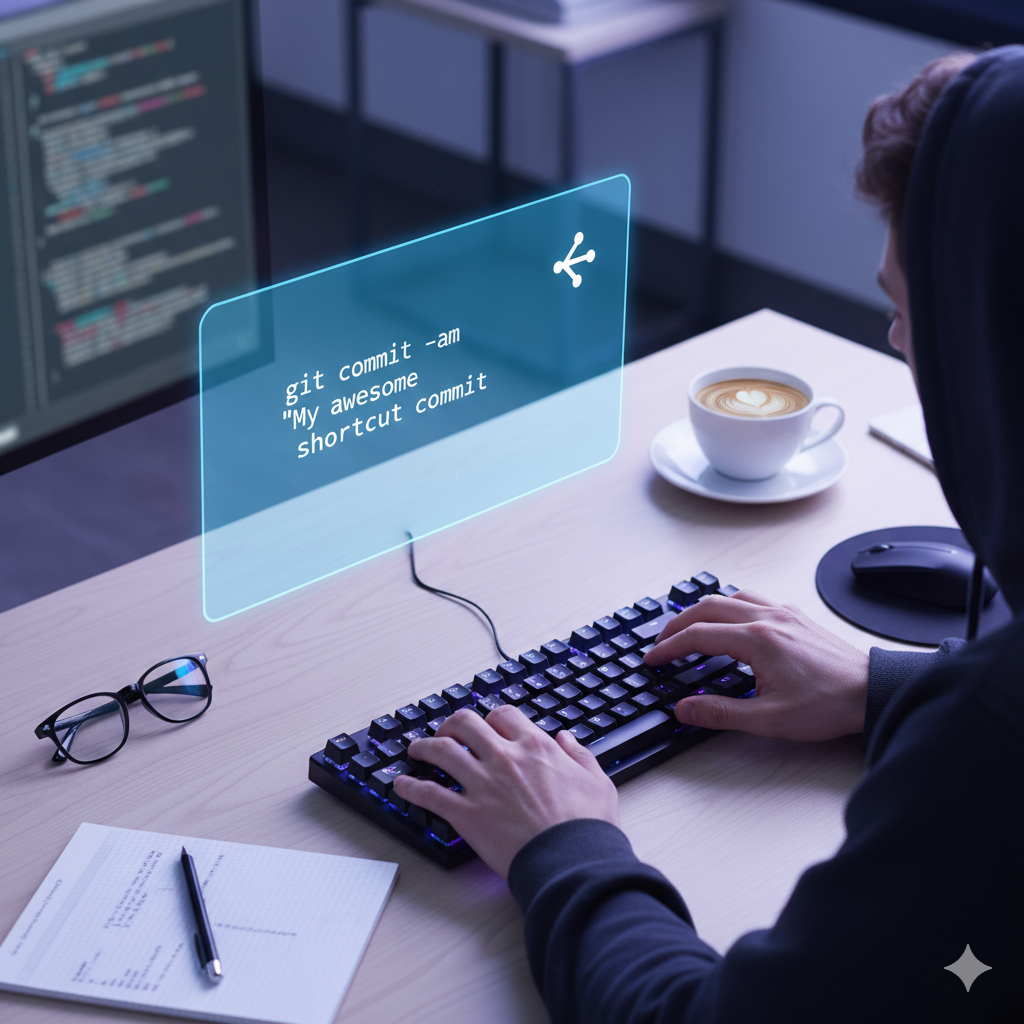👋 The Git Workflow We All Know (And Want to Speed Up)
If you’re using Git, you’re probably very familiar with this two-step dance:
- You make some brilliant changes to your code.
- You type
git add .orgit add <file>to add your changes to the “staging area.” - You type
git commit -m "My awesome change"to finally save those changes to the project’s history.
This add then commit process is fundamental to Git. The staging area is powerful, letting you carefully craft your commits.
But let’s be honest: 90% of the time, especially when you’re working on a small bugfix or a tiny feature, you just want to commit all the changes you’ve made to files Git is already tracking.
Running git add . every single time can feel… repetitive.
What if I told you there’s a way to combine steps 2 and 3 into a single, efficient command?
Enter git commit -a.
🚀 What Does git commit -a Do?
The -a flag in the git commit command is a powerful shortcut.
In short, git commit -a tells Git:
“Hey Git, please automatically add (stage) any files that you are already tracking that I have modified or deleted, and then immediately open the commit message editor so I can commit them.”
It effectively skips the git add step for all tracked files.
The Power Combo: git commit -am
Most developers take this one step further by combining the -a flag with the -m (message) flag.
# The real-world, everyday power move:
git commit -am "Refactored the user login function"This single command does all of this:
- Finds all tracked files that have been modified.
- Adds them all to the staging area.
- Commits them with the message “Refactored the user login function”.
You just turned a three-step process (check status, add, commit) into one. This is a massive time-saver for your daily workflow.
📝 A Real-World Tutorial: Using git commit -a
Let’s walk through a practical example.
Step 1: The Setup
Imagine you’re working on a website. Your repository is clean, and Git is tracking your index.html and style.css files.
Let’s check the status:
git statusOutput:
On branch main
Your branch is up to date with 'origin/main'.
nothing to commit, working tree cleanStep 2: Make Your Changes
Now, let’s make two small edits:
- You add a new
<p>tag inindex.html. - You change the background color in
style.css.
Step 3: Check git status (The “Before” Picture)
If you run git status now, you’ll see this:
git statusOutput:
On branch main
Your branch is up to date with 'origin/main'.
Changes not staged for commit:
(use "git add <file>..." to update what will be committed)
(use "git restore <file>..." to discard changes in working directory)
modified: index.html
modified: style.css
no changes added to commit (use "git add" and/or "git commit -a")Here is a blog post optimized for SEO and user engagement, crafted as a tutorial for the keyword git commit -a.
Title: Skip the Stage: A Beginner’s Guide to the git commit -a Shortcut
(SEO Meta Description): Tired of typing git add . every time? Learn how the git commit -a command can speed up your Git workflow, what it does, and the one crucial “gotcha” you must know about untracked files. This tutorial makes committing easy.
👋 The Git Workflow We All Know (And Want to Speed Up)
If you’re using Git, you’re probably very familiar with this two-step dance:
- You make some brilliant changes to your code.
- You type
git add .orgit add <file>to add your changes to the “staging area.” - You type
git commit -m "My awesome change"to finally save those changes to the project’s history.
This add then commit process is fundamental to Git. The staging area is powerful, letting you carefully craft your commits.
But let’s be honest: 90% of the time, especially when you’re working on a small bugfix or a tiny feature, you just want to commit all the changes you’ve made to files Git is already tracking.
Running git add . every single time can feel… repetitive.
What if I told you there’s a way to combine steps 2 and 3 into a single, efficient command?
Enter git commit -a.
🚀 What Does git commit -a Do?
The -a flag in the git commit command is a powerful shortcut.
In short, git commit -a tells Git:
“Hey Git, please automatically add (stage) any files that you are already tracking that I have modified or deleted, and then immediately open the commit message editor so I can commit them.”
It effectively skips the git add step for all tracked files.
The Power Combo: git commit -am
Most developers take this one step further by combining the -a flag with the -m (message) flag.
Bash
# The real-world, everyday power move:
git commit -am "Refactored the user login function"
This single command does all of this:
- Finds all tracked files that have been modified.
- Adds them all to the staging area.
- Commits them with the message “Refactored the user login function”.
You just turned a three-step process (check status, add, commit) into one. This is a massive time-saver for your daily workflow.
📝 A Real-World Tutorial: Using git commit -a
Let’s walk through a practical example.
Step 1: The Setup
Imagine you’re working on a website. Your repository is clean, and Git is tracking your index.html and style.css files.
Let’s check the status:
Bash
git status
Output:
On branch main
Your branch is up to date with 'origin/main'.
nothing to commit, working tree clean
Step 2: Make Your Changes
Now, let’s make two small edits:
- You add a new
<p>tag inindex.html. - You change the background color in
style.css.
Step 3: Check git status (The “Before” Picture)
If you run git status now, you’ll see this:
Bash
git status
Output:
On branch main
Your branch is up to date with 'origin/main'.
Changes not staged for commit:
(use "git add <file>..." to update what will be committed)
(use "git restore <file>..." to discard changes in working directory)
modified: index.html
modified: style.css
no changes added to commit (use "git add" and/or "git commit -a")
Notice Git itself is hinting at git commit -a!
Step 4: Use the git commit -a Shortcut
Instead of running git add ., let’s use our new shortcut. We’ll use the -am combo to do it all at once.
git commit -am "Updated homepage content and changed background"Output:
[main 1a2b3c4] Updated homepage content and changed background
2 files changed, 4 insertions(+), 2 deletions(-)Step 5: The Result
Now, check your status again:
git statusOutput:
On branch main
Your branch is up to date with 'origin/main'.
nothing to commit, working tree cleanJust like that, your changes are committed. No git add required. Your workflow just got faster.
⚠️ The CRITICAL Gotcha: What git commit -a Doesn’t Do
This shortcut is amazing, but it comes with one massive caveat that every developer must understand.
The -a flag only works for files Git is already tracking.
It will NOT add new files (untracked files) to your commit.
Let’s see this in action.
The “Gotcha” Example
Let’s say after our last commit, we do two things:
- We modify our
index.htmlagain (a tracked file). - We create a brand new file,
contact.html(an untracked file).
Now, let’s check git status:
git statusOutput:
On branch main
Your branch is up to date with 'origin/main'.
Changes not staged for commit:
(use "git add <file>..." to update what will be committed)
modified: index.html
Untracked files:
(use "git add <file>..." to include in what will be committed)
contact.html
no changes added to commit (use "git add" and/or "git commit -a")This is a critical moment. Let’s see what happens when we only use git commit -am.
git commit -am "Added contact page and updated index"Output:
[main 5d6e7f8] Added contact page and updated index
1 file changed, 1 insertion(+)Look closely at that output: 1 file changed. It only committed index.html.
If you run git status again:
git statusOn branch main
Your branch is up to date with 'origin/main'.
Untracked files:
(use "git add <file>..." to include in what will be committed)
contact.html
nothing added to commit but untracked files present (use "git add" to track)Our new contact.html file was completely ignored!
The Lesson: When you add new files, you must use git add to tell Git to start tracking them.
git add contact.html(to add just that file)git add .(to add all new files and modifications)
After you’ve run git add for the new files, then you can go back to using git commit -am for future modifications to them.
💡 When Should You Use git commit -a?
- ✅ DO use it for quick, small commits on files you know are already in the repository. (e.g., “Fixed typo in header,” “Updated variable name”).
- ✅ DO use it when you’re working fast and know you want to commit all your modifications to tracked files.
- ❌ DON’T use it when you’ve just created new files. You still need
git addfor those. - ❌ DON’T use it when you want to make a partial commit. If you’ve made changes to 10 files but only want to commit 5 of them, you should use
git add <file>manually to carefully build your commit.
🏁 Conclusion: Commit Like a Pro
The git commit -a command (and especially its git commit -am form) is one of the best time-savers in your Git toolkit. It streamlines your workflow by combining the staging and committing of modified files into one simple step.
Just remember its one golden rule: it only works on files Git is already tracking.
Now, go forth and commit more efficiently!
🙋♂️ Top 10 FAQs for git commit -a
1. What does git commit -a actually do?
It’s a shortcut that combines two commands: git add and git commit. It automatically stages (adds) all modified or deleted files that Git is already tracking, and then opens the commit message editor.
2. What is the most popular way to use this command?
The most common form is git commit -am "Your message". This combines the -a (all tracked files) flag with the -m (message) flag, allowing you to stage and commit all your changes to tracked files in one single line.
3. What is the most important thing to know about git commit -a?
Its biggest “gotcha” is that it does not add new files. The -a flag only works on files that Git is already tracking (files that were part of a previous commit). You must still use git add <file> or git add . to tell Git about brand new, untracked files.
4. How is git commit -a different from git add .?
git add . stages everything in the current directory—this includes modified files, deleted files, and all new (untracked) files.git commit -a only stages modified and deleted files that are already tracked. It completely ignores new files.
5. Does git commit -a work for deleted files?
Yes, it does. If you delete a file that Git was tracking, running git commit -a will correctly stage this deletion (equivalent to git rm <file>) and include it in your commit.
6. When should I use git commit -a?
You should use it for small, quick commits where you know you’ve only modified files that are already in the repository. It’s perfect for fixing typos, refactoring a function, or committing small bugfixes.
7. When should I avoid git commit -a?
You should avoid it in two main situations:
When you have new files to add (because they will be ignored).
When you want to make a partial commit (i.e., you’ve changed 10 files but only want to commit changes from 5 of them). In this case, you should use git add manually to build your commit.
8. Is git commit -am the same as git commit -a -m?
Yes, they are exactly the same. In Git (and many other command-line tools), single-letter flags can be combined. So, -am is just a shorter way of writing -a -m.
9. What happens if I run git commit -a when I have only new files?
Nothing will be committed. Git will open your commit editor (or show an error if you use -am), but the commit will be empty. When you check git status, you will see your new files are still untracked.
10. Why do I need a “staging area” if this command just skips it?
The staging area is incredibly powerful for crafting clean, intentional commits. It lets you review your changes and break them into logical, separate commits. git commit -a is just a convenience shortcut for the common scenario where you know all your changes to tracked files belong to a single, logical commit.
Was this helpful?
0 / 0